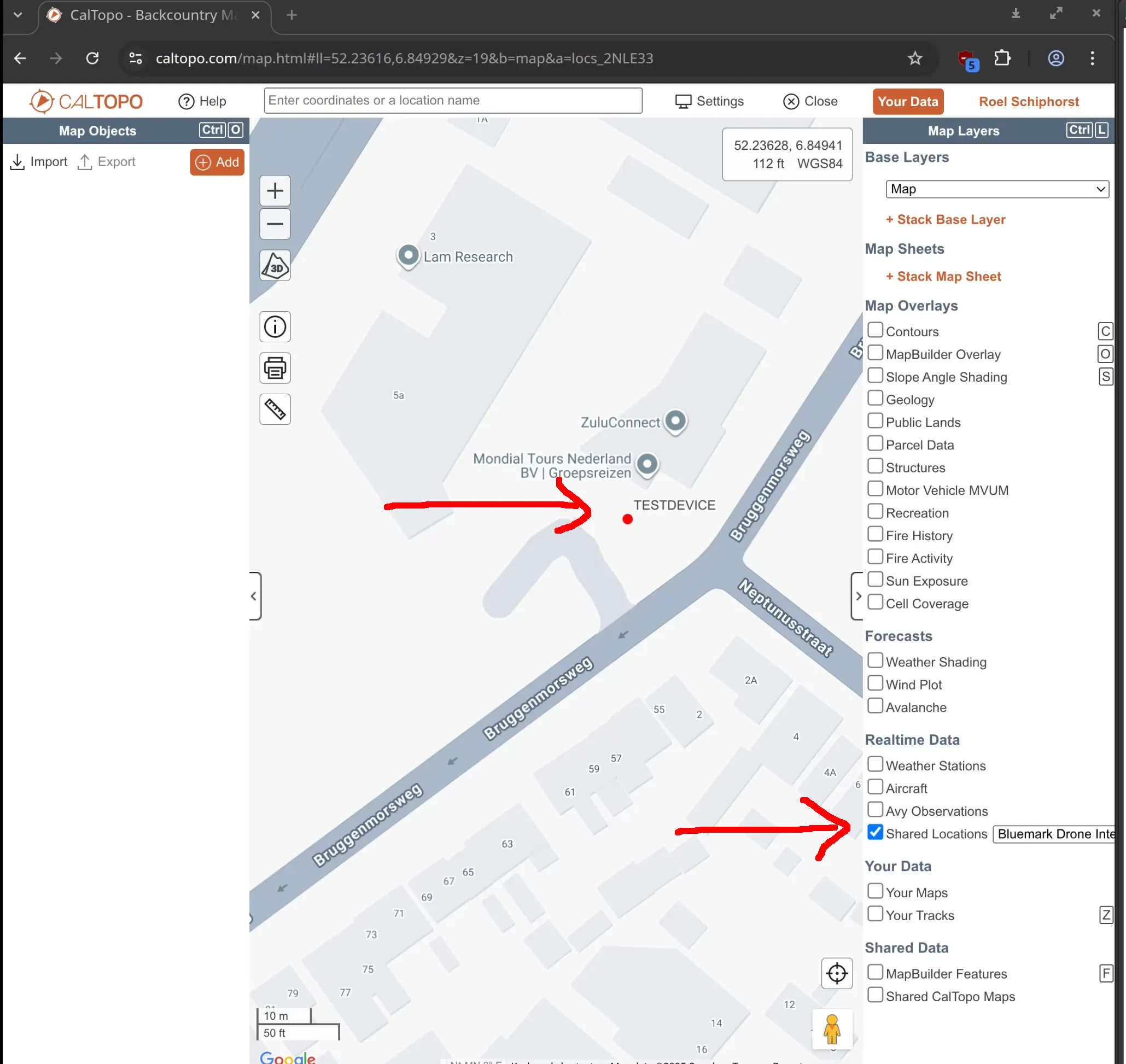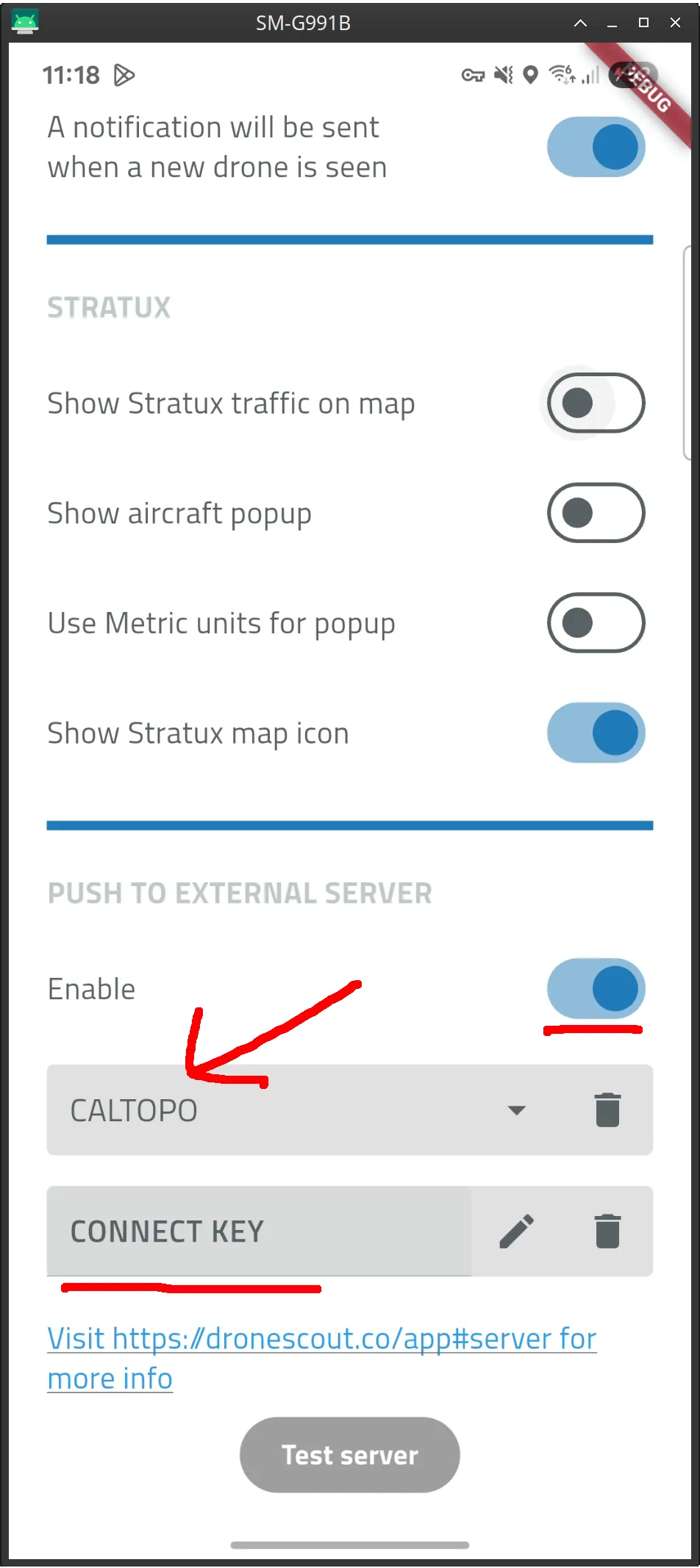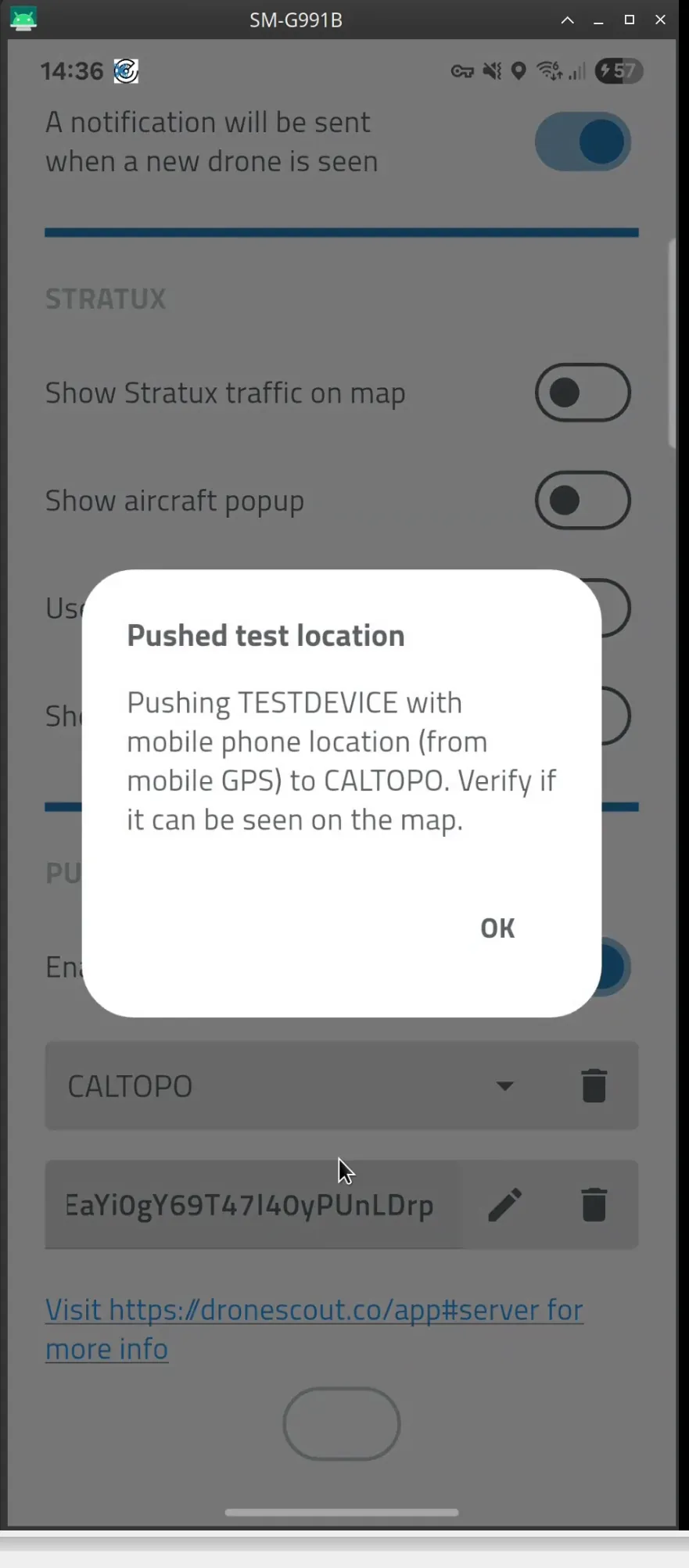The platinum subscription of the DroneScout pro app for Android/iOS and iPad allows you to push data to the CalTopo platform. In the page we explain how to configure the app for CalTopo.
Step 2 configure DroneScout pro app
Go the preferences in the menu (3 dots). Scroll down to the PUSH TO EXTERNAL SERVER section. Select the CALTOPO profile and enter the CONNECT key. After that make sure to accept the key, by pressing the ✓. (Icon right of the CONNECT key After that the pencil icon will appear again if you need to change the key.) Make sure that you Enable pushing data by having the slider switched to on.
Step 3 Test and verify
After you have saved the CONNECT key it is important to press the Test server button (below the CONNECT KEY field). This will upload a device called “TESTDEVICE” using the location of your phone to CALTOPO. There is no other way for us to check if the CONNECT key is correct. In a situation that your CONNECT key is invalid, data is still uploaded, but nothing will be shown in the map.
Also, make sure that you enabled in the Realtime Data section of CalTopo, the Shared Locations and select the layer that includes the drone detections.